Have you ever set up Google Tag Manager (GTM) on your WordPress site, only to find that your tags have mysteriously disappeared after a few days or weeks? You are not alone. Many site owners and marketers face this frustrating issue. In this article, we’ll explore why GTM sometimes stops working in WordPress, what causes your GTM tags to vanish, and most importantly how to fix it for good.
Let’s break it down in simple terms so you can understand and take action quickly.
What Is Google Tag Manager (GTM) and Why Is It Important?
Google Tag Manager is a free tool that lets you add tracking codes to your site without editing the code manually. You can manage analytics, conversion tracking, remarketing pixels, and more all from one dashboard.
For WordPress users, GTM is often added through theme files or plugins. But sometimes, things don’t go as planned.
Why GTM Stops Working on WordPress
There are several common reasons why your GTM tags may disappear or stop firing:
1. Theme or Plugin Updates
When your WordPress theme or plugins update, they can override or remove your GTM code. This happens especially if you added GTM manually into header.php or footer.php.
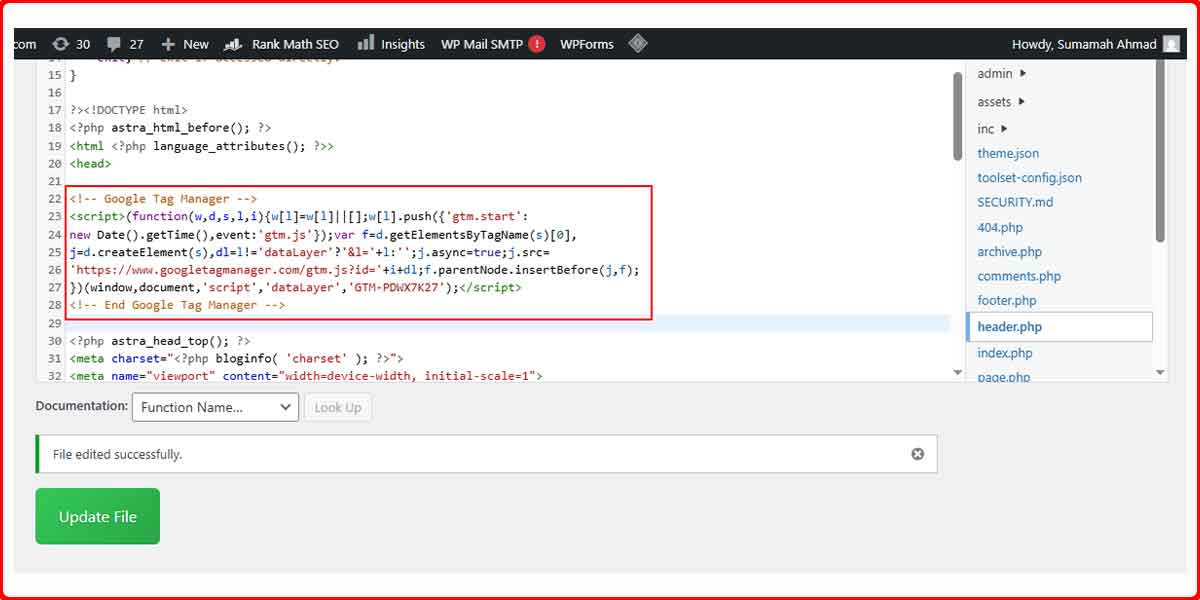
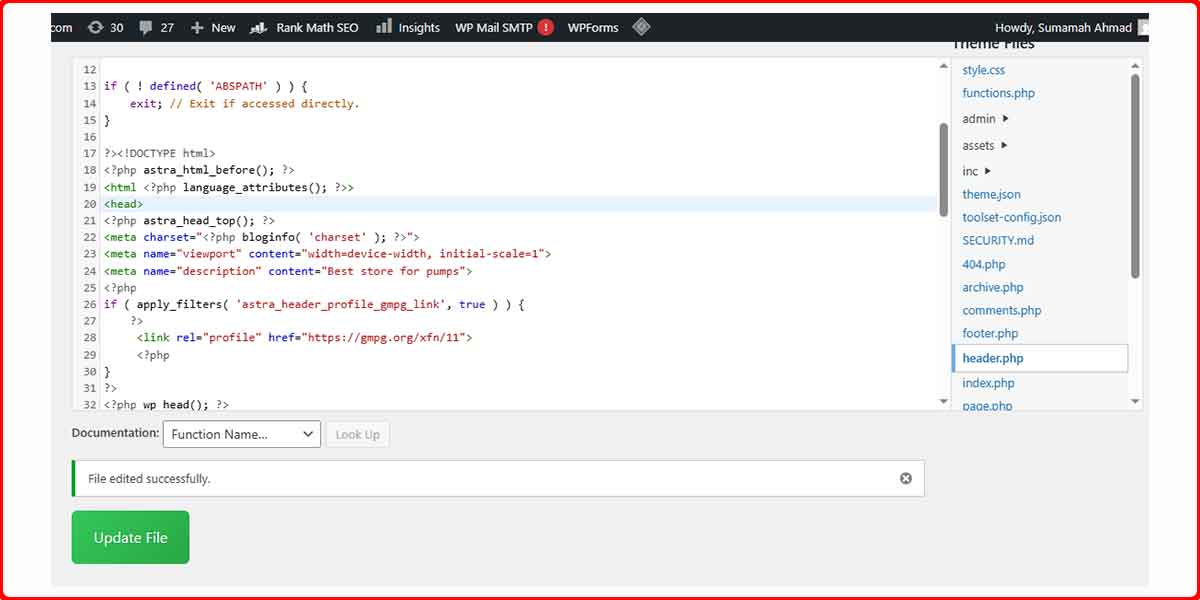
2. Cache Plugin Conflicts
Caching plugins can serve an older or incomplete version of your site, causing GTM to not load properly or at all.
3. Wrong Placement of GTM Code
If your GTM code is added to the wrong section of your site, it might not load. GTM must be placed in the <head> and after the <body> tag as recommended by Google.
Correct Placement
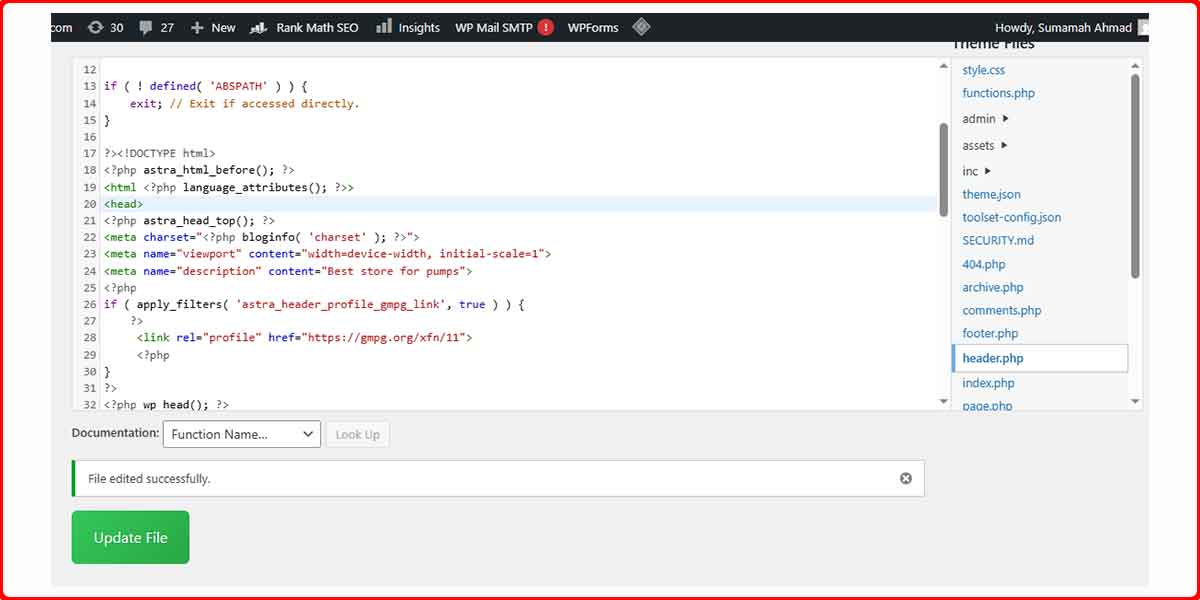
Wrong Placement
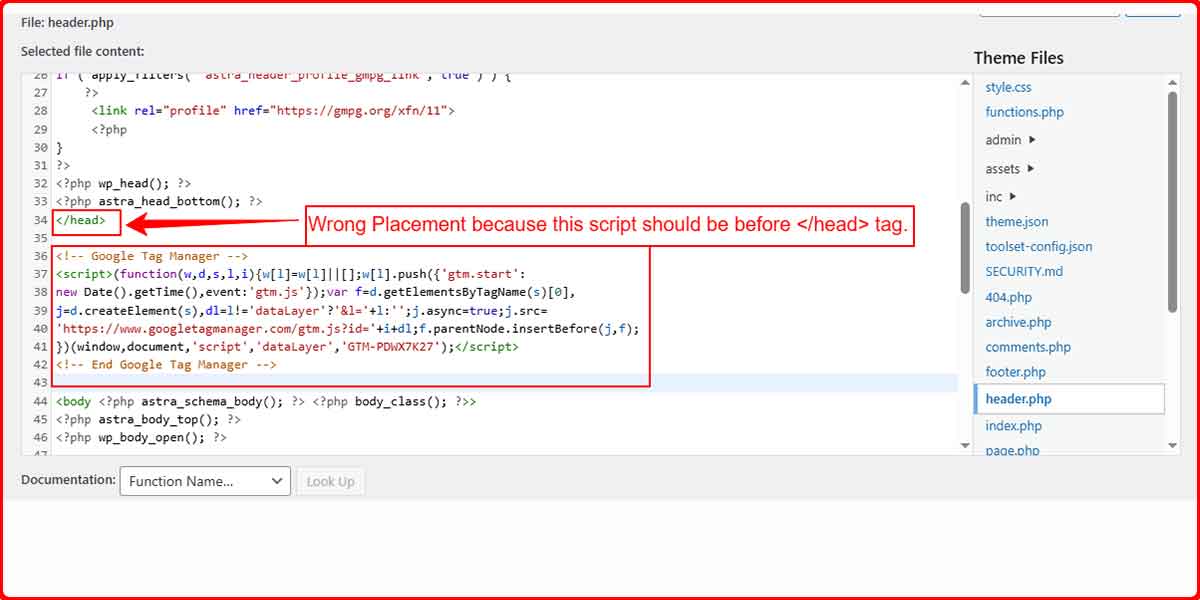
4. Missing GTM ID
Sometimes the GTM container ID accidentally gets removed from the plugin or theme settings, which leads to the entire script being skipped.
Read More: How to Add Google Tag Manager to WordPress
How to Fix GTM Issues in WordPress
Now that we know why GTM can disappear, here are practical solutions to fix the problem:
Method 1: Reinsert GTM Code Safely
If you added GTM manually to theme files, switch to a child theme or use a plugin to prevent future overwrites during updates.
Method 2: Use a Dedicated Plugin
Instead of editing files, you can use a plugin that safely inserts GTM code in the right places and ensures it sticks.
But even plugins can fail and that’s where TagSyncer comes in.
Use TagSyncer to Avoid GTM Disappearance Issues
If you want to make sure your GTM tags never vanish again, TagSyncer is the smart solution. It auto-alerts you if your GTM ID goes missing or the script breaks. This saves you from hours of debugging or lost tracking data.
TagSyncer auto-alerts you if GTM ID is missing
With TagSyncer:
- You get real-time monitoring of your GTM setup
- You’re instantly notified if the tag is not firing
- You avoid traffic loss due to missing tracking
Read More: Google Tag Manager vs WordPress Analytics Plugins
Final Thoughts
When GTM is not working on WordPress, it can disrupt your marketing, analytics, and growth efforts. From theme updates to cache conflicts, there are many reasons tags can disappear. But now, you know how to identify and fix the issue.
To make things easier, install TagSyncer on your WordPress site. It takes care of monitoring and alerts so you don’t have to constantly check if your tags are firing. That means less stress and more focus on growing your website.
